To check the free disk space on a Windows 10 or Windows 11 computer, follow these steps:
- Click on the Start button or press the Windows key on your keyboard.
- Type "This PC" and select the "This PC" option that appears.
- Right-click on the drive you want to check the free space on and select "Properties."
- A window will appear with information about the drive, including the total size and the amount of free space available.
Alternatively, you can also check the free disk space by:
- Opening File Explorer by clicking the folder icon on the taskbar or pressing the Windows key+E.
- Click on the drive you want to check the free space on in the left pane.
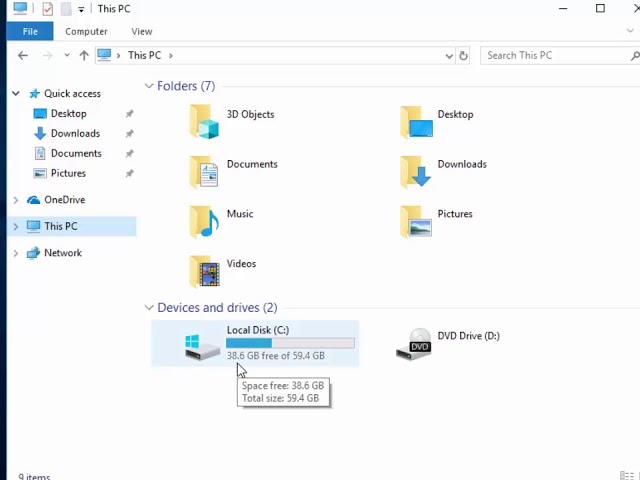
- The free space will be shown in the status bar at the bottom of the window.
Another way is by using the command prompt, open it and type "wmic logical disk get size, freespace, caption" This command will show the drive letter, total size, and free space of all the drives on the computer.

